iOS 7 beta 6: Install without UDID/Developer’s account
I told myself I’d wait until the official release of iOS 7, but while surfing earlier and reading that beta 6 has been released, and that this was the last beta version before the official one – I said, hey, I can’t wait anymore! Haha!
There are pros and cons to installing iOS 7 ahead. Biggest pro is that you enjoy all the new features before everyone else does. You can brag to your friends and they’ll all envy you. Haha. Cons would be: 1) Since this is still a beta version, it’s not bug-free, and 2) the new iOS 7 could drain your battery faster than usual. If you can live with these cons, you won’t regret the advanced upgrade.
This is a guide to installing iOS 7 beta 6 on your iPhone 5 even without a UDID/Developer’s account. There is a risk – I was fully aware of that before I decided to proceed. In fact, I almost bricked my phone by not following instructions! So, proceed at your own risk – but if you carefully follow instructions, I’m sure you’ll be able to install this successfully at the first try! 🙂
- Download the IPSW here. I am recommending this file because this is the one I personally used. You need to have a torrent client installed (BitTorrent/uTorrent/etc).
- Launch iTunes and connect your iPhone via USB. Create a back-up in case installation fails. Better be safe than sorry.
- THE MOST IMPORTANT STEP: PRESS SHIFT (WINDOWS) / OPTION KEY (OS X) AND RIGHT CLICK ON CHECK FOR UPDATE BUTTON. My first installation failed because I clicked on the Restore button instead of the UPDATE button. Do not make this mistake to avoid all the hassle!
- Manually locate the IPSW you downloaded from the link above and and click OK.
- Wait for installation to finish.
If installation is successful, you can Restore Back-up (although iTunes should do this automatically). I am now enjoying iOS 7 on my phone. I love it – it feels like i have a new phone! 🙂
Just in case you clicked the Restore button instead of the Update button in step 3 above (because you were too excited like me), you’ll be stuck on the activation screen and can’t use your phone unless you get a developer account (and pay 99 USD for that). Lucky you, there is still a way to undo things…although it’s a little complicated.
- Plug your phone to iTunes.
- Put your phone to DFU mode by doing the following: Turn your phone off while it is plugged to your computer/iTunes. Once off, press the power button for 3 seconds, then press the home button without releasing the power button for around 10 seconds, then release the power button without releasing the home button until iTunes will prompt you that a phone in Recovery mode is connected. Note that although the dialog says this, as long as your phone screen is black, it’s actually on DFU mode. If there’s a logo of iTunes/Apple on the screen, then you’re in the wrong mode. Try and try until you succeed!
- Click on Restore. iTunes will download the latest official iOS release (iOS 6.1.4) from Apple and will restore your phone.
- If you want to try installing iOS 7 again, make sure you follow Step 3 of the installation process correctly! UPDATE button, not Restore button! 🙂
Enjoy mi amigos! Let me know via the comments button if you were able to install successfully!

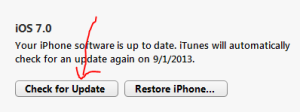

This helped me! The “Step 3” is the one I missed during my first installation therefore making my phone stock on the activation! Now I’m on ios7 (iphone 4g) Thanks! 🙂
thanks! enjoy your iOS7! 🙂
Well holy shit, it worked. I was always told that the restore option was the way to do it, but I guess this this way was right all along. Confirmed update for iphone 4s to iOS 7 beta 6.
Good job! 🙂